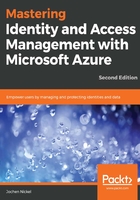
上QQ阅读APP看书,第一时间看更新
Summary and recommendations of the help information
The following section provides you with several capabilities and summarizes the most important corporate identity features to customize your environment:
- Banner logo: Choose between the following options:
- Displayed on the Azure AD sign-in page and myapps.microsoft.com
- PNG or JPEG
- Can't be taller than 36 pixels or more extensive than 245 pixels
- Recommendation—no padding around the image
- Sign-in page text body: Choose between the following options:
- Appears at the bottom of the Azure AD sign-in page
- Unicode text only with a maximum length of 256 characters
- Use to communicate the phone number to your help desk or include a legal statement
- Recommendation—don't add links or HTML tags
- Sign-in page background image: Choose from the following options:
- Displayed on the side of the Azure AD sign-in page
- PNG or JPEG
- Recommended 1420 x 1200 with a supported file size of 300 KB (max. 500 KB)
- Keep the exciting part in the top-left corner (image gets resized and cropped)
- Username hint: Hint text that appears to users if they forget their username:
- Unicode, without links or code
- Maximum 64 characters
- Show option to remain signed in: Let your users remain signed in to Azure AD until explicitly signing out:

Login experience
You are also able to do some extensive customization with the help of the following article https://docs.microsoft.com/en-us/azure/active-directory/fundamentals/customize-branding.
Your expected result should be this:

Portal-customizing effect
Now that we have provided an essential company branding, we can start to create and manage users and groups.