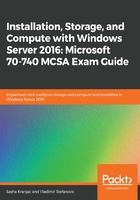
Using the System Preparation Tool or Sysprep
The most commonly used tool for preparing a computer is the System Preparation Tool, or Sysprep (sysprep.exe). This Microsoft tool is installed in the %WINDIR%\system32\sysprep directory and solves the problem of duplicate SID numbers. The Sysprep tool removes all computer-specific information from an image, including the SID numbers and computer-specific drivers. It also prepares the Windows installation for an Out-of-Box Experience (OOBE), which involves setting a computer to boot to audit mode, allowing you to change the installation in more detail. Using Sysprep, you can prepare a generalized image that can be used to deploy computers with unique security identifiers.
I f you use Sysprep to capture an NTFS partition, a ny encrypted files or folders will be unusable and corrupt.
The Sysprep tool supports several switches that control its behavior and features:

The high-level overview steps to prepare a Windows installation for imaging using Sysprep are as follows:
- Install a Windows Server 2016 operating system.
- Install all necessary applications, device drivers, services, features, and files that will be applied to cloned computers.
- Run Sysprep.exe to prepare the computer for imaging. You can double-click on %WINDIR%\System32\Sysprep.exe or run Sysprep.exe from the command line with the following code: Sysprep.exe /generalize.
- When the Sysprep command finishes, use an imaging tool to capture a prepared installation.