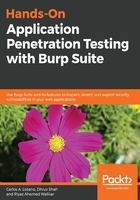
上QQ阅读APP看书,第一时间看更新
Setting up Chrome proxy options on Linux
On Linux, when you attempt to set Google Chrome's proxy options, you may encounter an error, as shown here:
When running Google Chrome under a supported desktop environment, the system proxy settings will be used. However, either your system is not supported or there was a problem launching your system configuration.
But you can still configure via the command line. Please see man google-chrome-stable for more information on flags and environment variables.
In such cases, you can either specify the proxy server via a command-line argument, or by editing the .desktop file that was created when Chrome/Chromium was installed.
The command-line argument to start Google Chrome with a specific proxy is:
google-chrome --proxy-server="127.0.0.1:8080"
You can also edit the /usr/share/applications/google-chrome.desktop file and add --proxy-server="127.0.0.1:8080" at the end of the Exec section:

Command-line support to specify a proxy server for Google Chrome is supported on Windows as well.

The settings discussed in the preceding section are similar for Chromium browser as well.