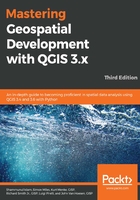
Color sampler
The Color sampler sets the current color to a color sample that's been collected from the screen using the mouse pointer. The color sample is based on the average of all colors under the mouse pointer within the specified Sample average radius value. To collect a sample color, click on the Sample color button, then move the mouse cursor to a location where you want to sample a color, and either press the spacebar or click to collect the sample. As you move the mouse cursor around, a preview of the sample color will appear under the Sample color button. The following screenshot shows the color sampler with Sample average radius of 5 px (pixels) and a preview of the green color currently under the mouse cursor:

Now that the color picker dialog has been toured and you know how to select colors and manage them in palettes, we will look at how to create and manage color ramps.