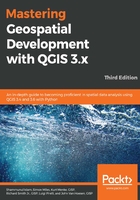
Adding attributes to diagrams
Each of these diagram types support the display of multiple attributes that are assigned in the Attributes section. To add or remove attributes, you must move (or build) an expression from the Available attributes list to the Assigned attributes list. Attributes in the Assigned attributes list will be used in the diagram.
There are two ways to add an attribute to the Assigned attributes list, which are as follows:
- Select the attribute(s) from the Assigned attributes list. Then, click on the Add attribute button (
 ).
). - Click on the Add expression button (
 ) and then create an expression that will be added as a single entry.
) and then create an expression that will be added as a single entry.
Once an attribute has been added, the Assigned attributes colors can be changed by double-clicking on the color patches in the Color column. Additionally, the Legend (that is, label) for each attribute can be changed by double-clicking on the entry in the Legend column.
The following screenshot shows an example of added attributes, with their colors and legends set:
