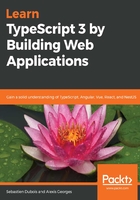
上QQ阅读APP看书,第一时间看更新
Windows
Let us assume that you have administrator privileges on your machine, but if you don't, note that you can also download a portable version, as shown in the following steps:
- Go to the official website of VS Code and download the installer: https://code.visualstudio.com:

- Click on Download for Windows:

- Once the installer has been downloaded, click on Run to start it:

- Click on Next >.
- Make sure to read the license agreement and get it reviewed by your favorite lawyer. Once you're fully aware of what it all means, click on the Next > button:

- Change the target location if needed, then click on Next >:

- Click on Next >.
- On the next screen, make sure to check the Add to PATH (available after restart) option. This is for ease of use only. Then, click on Next > and Install in the next screen.
- Once completed, click on Finish:

Congratulations, you're now officially among the cool kids with the code command on their machine.