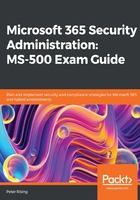
上QQ阅读APP看书,第一时间看更新
References
Please refer to the following links for more information:
- The following link is an example of a device compliance policy. Before configuring the device compliance policies, make sure that you are aware of all of the device types in your organization that you will need to protect: https://docs.microsoft.com/en-gb/intune/protect/quickstart-set-password-length-android?wt.mc_id=4039827
- The following link shows how to configure a device-based Conditional Access policy. When using these, always test them thoroughly with a small pilot group before targeting all users: https://docs.microsoft.com/en-gb/intune/protect/create-conditional-access-intune
- This policy helps you to set rules on your devices to allow access. The Ways to deploy device compliance policies section will give you a greater understanding of how to plan for device rules: https://docs.microsoft.com/en-gb/intune/protect/device-compliance-get-started
- This link will show you how to plan for app-based Conditional Access using Intune: https://docs.microsoft.com/en-gb/intune/protect/app-based-conditional-access-intune
- This link will show you how to set up app-based Conditional Access policies using Intune. Remember that you need an Azure AD Premium license to create Conditional Access policies from the Intune portal: https://docs.microsoft.com/en-gb/intune/protect/app-based-conditional-access-intune-create
- This link will show you how to create and assign app protection policies: https://docs.microsoft.com/en-gb/intune/apps/app-protection-policies
- This link will show you how you can monitor your Intune device compliance policies. Remember that devices must always be enrolled in Intune in order to take advantage of these policies: https://docs.microsoft.com/en-us/intune/protect/compliance-policy-monitor