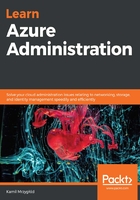
Understanding resource providers
All the operations that are invoked via the command line or Azure portal are reflected with the help of Azure Resource Manager. When you look closely at resource IDs, you will see that they all have their provider provided. Take a look at the following Azure Logic App ID:
/subscriptions/.../resourceGroups/azureadministrator-euw-rg/providers/Microsoft.Logic/workflows/azureadministrator-euw-logicapp
Here, the registered provider is Microsoft.Logic. The full namespace of the resource is displayed as Microsoft.Logic/workflows. This means that each Logic App uses that provider under the hood and all the operations that are performed on it are performed with the registered RP. If we take a look at another resource, the displayed provider will be different:
/subscriptions/.../resourceGroups/azureadministrator-euw-rg/providers/Microsoft.Storage/storageAccounts/azureadministratortest
As you can see, here, Azure uses Microsoft.Storage and the Microsoft.Storage/storageAccounts namespace. The more you work with Azure, the more familiar you will become with the available providers. In fact, constructing such an ID will also become a piece of cake for you – the only thing hard to remember is your subscription ID.
Managing resource groups requires some practice, but once you start performing different operations on them, things will quickly become straightforward for you. Since you are just starting your journey of administrating Azure resources, I encourage you to focus on learning commands to be used in a command line as they will greatly improve your productivity when working with cloud services.
In Azure, some changes are much easier when performed with the right command than by clicking a dozen blades in the portal. The only thing required here is practice. This is why you should find other concepts from this chapter extremely interesting; they'll help you build up your knowledge when it comes to governing resources in Azure.
Using the Azure CLI or Azure PowerShell, you can perform far more operations over your resources and resource groups. Here are the most useful ones:
- The following operations can be performed on the CLI:
- az group exists: Checks whether a group exists
- az group export: Exports a resource group template
- az group update: Updates a resource group with the desired parameters
- az resource create: Creates a resource
- az resource invoke-action: Invokes an action on a resource
- The following commands can be used on PowerShell:
- Export-AzureRmResourceGroup: Exports a resource group template
- Set-AzureRmResourceGroup: Sets the desired parameter on a resource group
- Move-AzureRmResource: Moves Azure resources to another resource group
- Set-AzureRmResource: Sets the desired parameter on a resource
This section helped you understand one of the most important concepts in Azure: resource groups. It is crucial that you understand how resource groups work and their capabilities so that you can work with them with no worries. In the next section, you will extend your current knowledge by learning how to perform deployments in the context of a resource group using ARM templates.