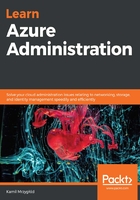
PAYG
This is the most simple option, where the cost is simply calculated based on your monthly usage of Azure resources. Such subscriptions can be canceled anytime and the accepted payment type is s credit or debit card attached to the subscription. The currency you will be billed in depends on the region where you are currently located—for example, for Canada, it will be in Canadian dollars while for the Netherlands, it will be in euros. The most common currencies are indeed dollars and euros, but for some particular countries (such as Norway, Brazil, or Mexico), local currencies are accepted.
Let's follow these steps to get a PAYG subscription:
- Go to https://azure.microsoft.com/en-us/offers/pay-as-you-go/ and click on the Purchase now button, as shown in the following screenshot:

- Sign in if you are not signed in already.
- Fill in the form to finish the process of obtaining a subscription:

- Click on the Sign up button to start the process of creating a subscription:

Once all of the data and your card are validated, you are ready to go—you can sign in with your Microsoft Account at https://portal.azure.com, where you will be able to start provisioning resources in your brand new Azure subscription.
Now, let's look at how we can get a CSP subscription.