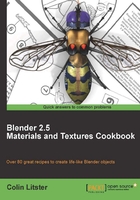
For this first recipe we will create a realistic-looking pebble based on one that could found on many beaches across the world.

The previous screenshot shows three pebbles, one that mostly comprises hard gray sandstone, another consisting of quartz, and a third that has both types of rock fused in layers. The pen is shown to provide a sense of scale for these pebbles.
Although all three recipes are designed to simulate a surface when dry, it can be useful to know what it looks like when wet. For instance, the gray sandstone will look much darker when wet because light will be spread less across its surface. In contrast, quartzrock will hardly alter at all when wet because its surface is much more reflective anyway. Knowing these surface properties will aid you in your simulation.
To start off this exercise we are going to create a simple pebble-like mesh on a white plane background and then apply a pebble material, based on our observations of the reference photo, to the pebble mesh. We are not going to create the exact pebble as shown in the reference photo, but the essence of such a surface that could be applied to any shaped pebble mesh.
The easiest way to create a simple pebble shape is to use the default cube and:
- subdivide, in edit mode by three to four subdivisions, to give you a few more vertices to play with
- make the mesh smooth from the tool shelf
- add a Subdivision Surface modifier at about level 3
- then move vertices around in proportional edit mode until you get a reasonable pebble like shape. I scaled my cube by about 150 percent during this process
You could also use the Multiresolution modifier, and the Sculpt tool to achieve a similar effect.

Also create a simple plane below the pebble mesh and scale this until it is larger than the camera view. This will give a surface on which to display our pebble.
Save your work as pebble-00.blend.