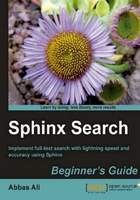
Now that we have installed Sphinx, let's move forward and take a look at different search techniques and get acquainted with the different utilities Sphinx has to offer.
In this chapter we will take a dive into full-text search and look at different advantages of it. We will then see how Sphinx utilizes full-text search and also learn about
indexer, searchandsearchdutilities that come along with Sphinx. We will also see a very basic example of how Sphinx works.
Note
Make sure that you have installed Sphinx using the steps mentioned in Chapter 1, Setting Up Sphinx before proceeding.
Before we proceed any further, let's first check whether Sphinx was properly installed on our system. As we had used the --prefix configure option during installation, all Sphinx binaries and configuration files must have been placed in one single directory, that is, the one which was specified with --prefix.
We are assuming that you have installed Sphinx on a Linux machine. If everything went fine then a directory /usr/local/sphinx should have been created on your system. It should be structured in the same way as the following screenshot.

You can see that we have a few binary files in bin directory and few configuration files in the etc directory. Then we have the var directory that will hold the actual index data and search logs. We will look at all of these in details in later chapters.
To test whether the Sphinx binary is working first change your directory to bin:
$ cd /usr/local/sphinx/bin
Then issue the command./indexer:

You can see that it outputs some information along with the version of Sphinx being installed, which in our case is 0.9.9.
The output above confirms that we are good to go, so let's move forward