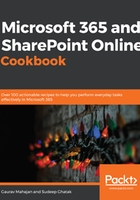
Working with Lists and Libraries in SharePoint Online
Lists in SharePoint are containers that let you view and maintain information, just as with an Excel spreadsheet or a database table. Just like spreadsheets or database tables, lists have columns and rows. Each column identifies the type of information that gets stored in the list. Each row, also called a list item, stores said information. SharePoint comes with a set of ready-to-use templates that can be used to create lists with built-in functionality. Examples of such lists are Announcements, Contacts, and Tasks lists. All lists come with some standard and useful features, such as the following:
The ability to add or remove various types of columns as needed
The ability to specify validations for the columns (such as maximum field lengths, whether a field is required or not, and so on)
The ability to customize the organization of information presented through views
Native forms to view and edit the information
The ability to embed information from these lists in other pages in Microsoft 365
Allowing permissions to be specified for the entire list or individual items within the list
The ability to search through the list information, depending on your permissions for the list or individual items
Item-level versioning and history
The ability to subscribe to alerts for changes in the list
Lists further extend out as libraries, in that libraries are lists that are centered around documents. We will learn more about libraries in Chapter 5, Document Management in SharePoint Online. However, for this chapter, it is sufficient to note that almost all concepts that apply to lists also apply to libraries. The recipes surrounding the lists that we will review in this chapter will therefore also apply to libraries.
The following recipes in this chapter will show us how to work with lists in SharePoint:
Creating a list using a built-in template
Adding a column
Creating a custom list view
UsingQuick Editto bulk-edit list items
Viewing and changing list settings
Viewing and changing list permissions
Adding alerts