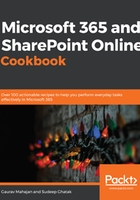
Viewing site contents
The Site Contents page in SharePoint provides a one-stop view of all the lists, libraries, and other apps on their site. Any subsites within that site will also appear here. Provided you have appropriate access, you can also add new lists, libraries, pages, apps, and subsites to the site from this page.
Getting ready
You should have at least Read or View access to a site in order to be able to view the contents within that site.
How to do it...
To view the contents of your site, follow these steps:
Browse to your site in SharePoint.
Click on the settings icon in the top-right corner of any page on the site and then click on the Site contents menu option, as shown in the following screenshot:

You will be directed to the Site contents page, as shown in the following screenshot:

That's it! You can now view the various assets of your site from here.
How it works...
The Site Contents page lets you view a list of all the lists and libraries within your site. The view shows various information for each list and/or library, including its name, type, number of items in that list or library, and when anything was last modified in it.
If the site has subsites, you can also view a list of such sites through this page. The view shows various information for each subsite, including its name, description, number of user views, when the site was created, and when anything was last modified in it.
In addition to this, you can also perform various actions from this page, as shown in the following screenshot:

Let's go over these actions here:
Use the New menu to create various artifacts in the site: We discussed the different types of items that you can create in a SharePoint site using this menu through various recipes in this chapter and will continue to do so in Chapter 3, Working with Modern Sites in SharePoint Online.
View the Site usage reports: You can view these reports to understand how users interact with your site and what content is popular among the users of your site. Assuming you have the required access, this is also where you can generate and view reports about the content permissions within your site. You can read more about site usage reports here: https://m365book.page.link/Usage-Data
View the Site workflows: SharePoint workflows are now deprecated and we discussed them as part of the SharePoint Workflows topic in the Appendix. However, if you are still using SharePoint workflows and have appropriate access in SharePoint, you can click this link to view the Site workflows.
View and manage Site settings: We'll discuss site settings in the Viewing and changing site settings recipe in Chapter 3, Working with Modern Sites in SharePoint Online. However, given that you have appropriate access, you can get to the site settings page by clicking this link.
View the site's Recycle bin: The SharePoint recycle bin is just like the recycle bin on your computer, and it lets you view the items that have been deleted from your site. The following section provides more details about the site's Recycle bin.
Recycle bin
Just like the recycle bin on your computer, you can either restore deleted items or permanently delete them from here. However, a number of key differences between the recycle bin on your computer and the site recycle bin are as follows:
The site recycle bin not only contains deleted files and folders but also deleted items of other types, such as list items, calendar items, contacts from the contact lists, entire lists or libraries, and even subsites. In that sense, it is a catch-all for anything that gets deleted from your site.
You can only view content that you have access to based on your permissions within a site. So, unless you had permissions to that content before it was deleted from the site in the first place, you will not see it in the site recycle bin. An exception to this rule is for the site admins – since site admins have access to all content on the site, they also can view and restore any and all content that was deleted from the site.
Two recycle bins: Deleted something from your site and deleted it again from the recycle bin? Don't worry! SharePoint's got your back. In addition to the primary recycle bin that you can see within a site, site admins also have access to a second- stage recycle bin (or the site collection recycle bin). This is where items go once they've been deleted from your recycle bin. Just as in the primary recycle bin, admins can restore or permanently delete items from the second-stage recycle bin.
93-day retention: The total retention period for items in the recycle bin is 93 days. You can restore content or have your site admins restore content within the site for 93 days. After that, the content is permanently deleted.
We also read about site collections as part of the Creating a modern site recipe earlier in this chapter. Deleted site collections will need to be restored by a designated SharePoint admin from your organization.
You can read more about the SharePoint Online site recycle bin here: https://m365book.page.link/recycle-bin
You can read more about the second-stage recycle bin here: https://m365book.page.link/recycle-bin-2